Setting up your Google App (IMAP) email with Entourage Mac
With DzineClub hosting plans, most of the times we set you up with a Google App account. This allows you to access emails via a Gmail interface and also set up your email on Outlook, Entourage, Apple Mail, Mozilla Thunderbird etc
To set up your Account please use the following steps
Go to Tools > Accounts
Click New Mail
Click “Configure Account Manually†down the bottom
Select IMAP from the Account Type and Click OK
Account Setings
- Account Name > your email address
- Personal Information
Name > Your Name
Email Address > your email address - Receiving Mail
Account ID> your email address
IMAP Server> imap.gmail.com
Password > Your password
Click on CLick here for advanced receiving options and select “This IMAP service requires a secure connection (SSL) > Close this window - Sending Mail
SMTP server: smtp.gmail.com
Click on Click here for advanced sending options buttons and select
SMTP service requires a secure connection(SSL)
Override default SMTP port and enter 587
SMTP Server requires authentication (Use same settings as receiving mail server)
Close this small window
- Click OK on the main window.
- You will be prompted to log into your email account. Enter your account password (if not there already), save password and click on OK.
This should set up your DzineClub Hosting email account into your Entourage System. We will put up more docs going forward on how to set up your email with Thunderbird, Outlook, iphone etc.

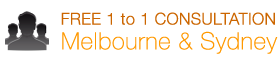
Thanks, I looked at 15 or better instructions for setting up entourage for my google standard app. Yours was the only one that mention checking off required SSL in the incoming mail setup. I had a sneaky suspicion that it needed to be, but wasn’t sure. Once you mentioned it, all was happy. I have about a dozen of clients who will be switching their accounts to Google apps and it’s nice to know how to help them.
Thanks again.
Lori
Worked well! Thanks so much 🙂