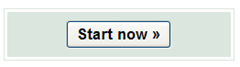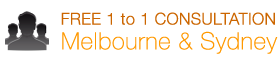Setting up your Google Adwords Account for SEM, PPC
Unless you’ve been living under a rock for a last ten years, you probably know what Google Adwords is. If you have been living under a rock, welcome to the wonderful world of Google.
Google Adwords is the advertising product for Google. Using Adwords you can run ads for your business in Google Search Engine and Google’s Advertising network. Putting up Ads is free, however if someone clicks on your ad, you will get charged a fee. The process of putting up your ad on a Search Engine like Google, Yahoo, Bing is called Search Engine Marketing (SEM) and the way you get charged per click is called Pay Per Click (PPC). Businesses use Google Adwords to advertise their products, improve their brand awareness and to get on the front page of Google (if they can’t get there by SEO alone). From an advertising perspective, the front page of Google is the most valuable space in the internet.
It’s also fairly easy to set up your own Search Engine Marketing (SEM) or Pay Per Click(PPC) Campaigns. So how do you start? First let’s set up your account.
Pre-Requisites for setting up your account
Your personal Details
Existing Email address if you want to use your own email address
Start
- Go to http://adwords.google.com
- Click on “Start Now†Button
Setting up your account > Create Google Account
Now Google will give you a choice of either assigning an existing Google Account for Adwords or creating a new one.
Assigning an existing account:
- If you already use an email address to access other Google Services (Gmail, Google AdSense, Google Analytics etc) click on this radio button and select “I’d like to use my existing Google Account for Adwordsâ€. Then enter your account email and password to log in.
Creating an new Account
- If you do not use any of the Google Services click on “I do not use these other servicesâ€
- Fill out your existing email address and set up your password.
- Set up your time zone and currency and click on continue
- Google will now send you a account verification email to your existing email. Log into your existing email. You should have an email from Google Adwords, open it and click on the verification link to verify your account.
Adding your mobile number
Once verified, Google will ask you to add a mobile number to your account. We recommend you do this to make sure your account is more secure.
Congratulations!! Your Adwords account is now set up. Next time we’ll look at creating a small campaign for your business. For the next step you will need a credit card and some keywords that you want to target. To make sure that you don’t miss out on the next stage, please subscribe to the blog via twitter or rss feeds. To receive email notifications please send us an email at info@dzineclub.com