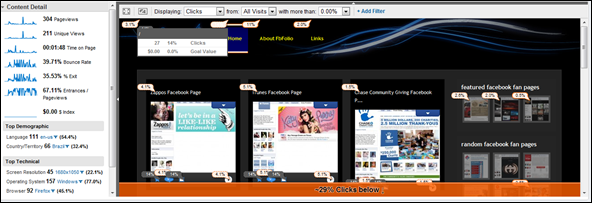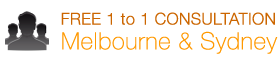In-Page Analytics: Visualising web analytics
In-Page analytics in Google Analytics
Google Analytics have just released the beta version of In-Page analytics. This tool helps your visualise user engagement on your website visually. This report is similar to the overlay report but adds multiple layers of depth and customisation to your reports.
The report shows the percentage of clicks against any link and when you hover on top of it, it will show the clicks, goal value and a breakdown of all of your goals.
In-Page analytics supports image maps, advanced segments, and also outgoing links.
Figure below shows In-Page analytics in one of our partner sites www.fbfolio.com
Accessing In-page analytics from Google Analytics
To access In-page analytics from your Google Analytics account, please click on Content > In Page Analytics
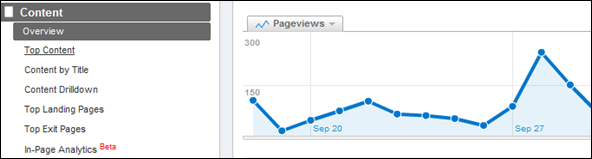
Using In-Page Analytics
There are some cool things you can do using In-Page analytics. Here are a few of them
Visitor pathing analytics – Go through the whole website
Click through your whole website while in In-Page analytics mode and try and determine what paths users take. Pick your front page (or your most popular landing page) and If you look at the top percentages on each page and follow that path, you are following the most popular path that visitors take on your website.
Have a look at how clicks affect on pages depending on where a visitor is.
Advanced Segments Breakdown
Click on the top right and bring down the advanced segments and see how your segments interact with your website. Do new visitors tend to click on about us more than returning visitors for example. You can also view any advanced segments that you have created on your Google Analytics account.
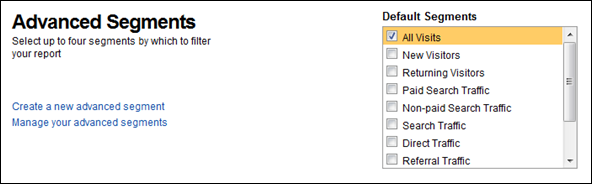
Toggle Full Screen mode
Toggle the full screen mode to view the whole of your website without the sidebar
Use Filters for advanced analysis
You can click on + Add Filter to filter a subset of your visitors for better analysis.
Filters you can use are:
– What type of a visitor it is
– What Geographic location that visitor has come from
– What campaign did that visitor originate from
– What is the source of the visitor
and other filters such as browser, screen resolution, operating system etc
What actionable information does In-Page analytics provide?
In your website, In-Page analytics answers questions such as
- Are your call to action giving you results
- Which links are your visitors clicking
- What path are your visitors taking in the site
- On any page, are your visitors doing what you want them to do