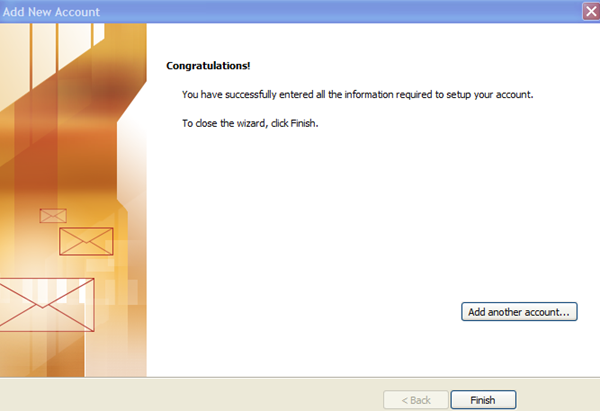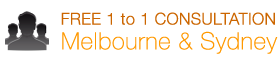Setting up your Google App email in Outlook 2010
With DzineClub hosting plans, most of the times we set you up with a Google App account. This allows you to access emails via a Gmail interface and also set up your email on Outlook, Entourage, Apple Mail, Mozilla Thunderbird etc.
To set up your Google App email account on Outlook 2007, please use the following steps:
Open Outlook 2010
If you don’t already have an email associated, it will ask you to set it up, Click Yes.
If you already have one email associated in Outlook (old email) click on File and on the screen click on Add Account
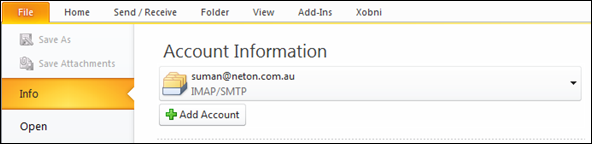
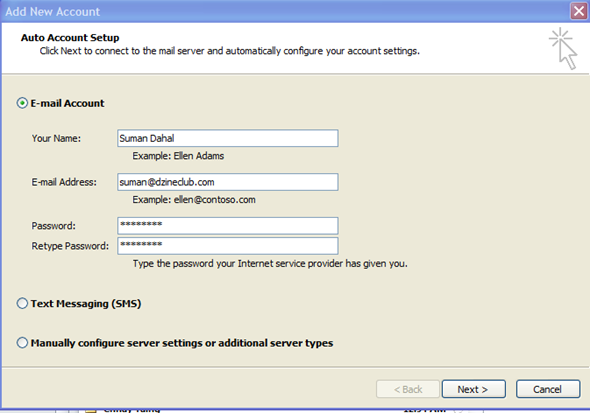
Enter your details and click on “Manually configure server settings or additional server typesâ€

Click Next ![]()
Select Internet E-mail

Click Next ![]()
Enter all of your details
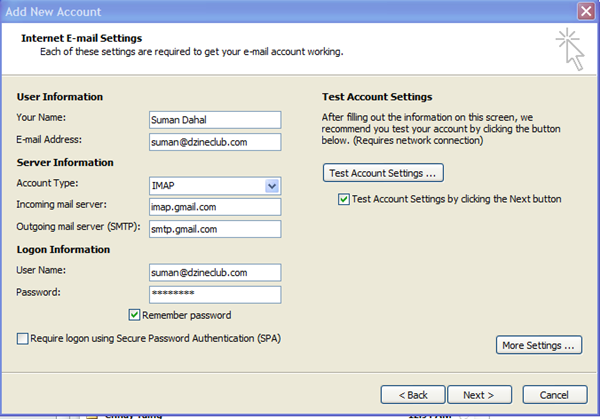
Please note that your username is your email address.
Incoming mail server is : imap.gmail.com
Outgoing mail server is: smtp.gmail.com
Click on More Settings 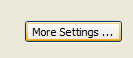
Select Outgoing Server tab and tick (My outgoing server requires authentication)
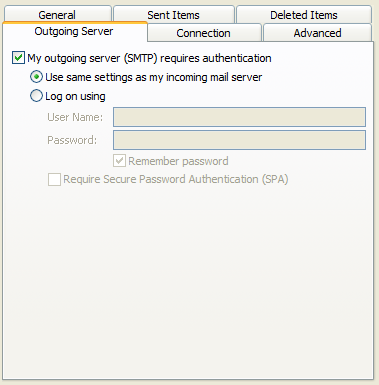
Click on Advanced Tab
Server Port numbers:
Select “SSL†under “Use the following type of encrypted connectionâ€: SSL
Insert Incoming server (IMAP) as 993
Select “TSL†under “Use the following type of encrypted connectionâ€: TLS
Insert Outgoing server (SMTP) as 587
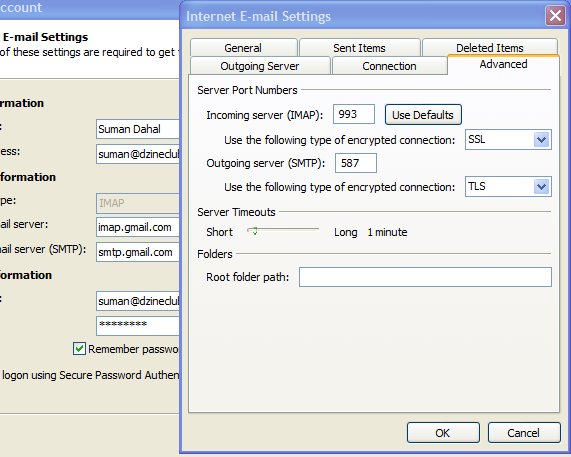
Click ![]()
Click on Next to complete 
Outlook will test the account to make sure its working.
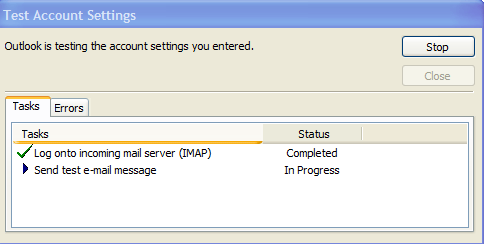
Press Close on the box when you get both the tick marks.
Click on Finish to complete